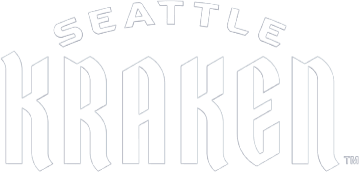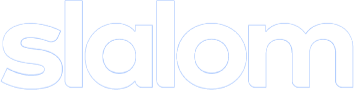The Blackmagic Hyperdeck is a great device for recording and playing video: reliable, affordable, good API support. We use stacks of them on Atomic's live broeadcast productions for recording program line cuts, and ISO records. Sometimes we want a dedicated hardware playout solution, and a Hyperdeck seems like a great choice until you try to get it to play back your file.
Overview
Fundamentally it isn't that difficult, but it has a few quirks that can trip you up if you aren't aware of them. This post will walk you through the process of preparing files for playback on the Hyperdeck.
The first thing to remember is that the BMD Hyperdecks will only play back files that are in the same codec as it is set to record. If you want to play back a MP4, you have to set it to record MP4 (any bitrate will work, but the recording format has to be H.264 MP4). Because the devices can record H.264 MP4, ProRes and DNxHD, you can playback these files on the Hyperdeck.
It is also picky about the container and encode settings it can play back. Blackmagic added some presets it later version DaVinci Resolve to make it easier to playback MP4, DNxHD and ProRes files, but I have found these presets to be hit or miss.
Transcoding
If you have a random asset that was handed to you, there is virtually no chance it will play back on a Hyperdeck as-is. You will have to transcode the file using FFMPEG or another tool (installing FFMPEG is straight-forward and there are many guides online).
For MP4 playback, we've found that this is the best FFMPEG command to use:
ffmpeg -i sourcefile.mp4 -c:v libx264 -profile:v main -b:v 53000k -pix_fmt yuv420p -c:a pcm_s24le hyperdeck-output.mov
Explanation
This command does a few things:
- Takes 'sourcefile.mp4' as a input file
- Sets the codec to H.264 MP4 (libx264 is a hardware-accelerated codec that is supported by the Hyperdeck)
- Sets the profile to Main (which is a good balance between quality and file size)
- Sets the bitrate to 53000k (which is a good balance between quality and file size). You can pick whatever bitrate you'd like. For the Hyperdeck recording presets, 20000k is "Low", 40000k is "Medium", and 60000k is "High".
- Sets the pixel format to yuv420p
- Sets the audio codec to PCM signed 24-bit little-endian
- Outputs the file with the name 'hyperdeck-output.mov' (MP4 in a Quicktime .mov container)
Preparing Media
For portability, we recommend using ExFat for the file system of your SD card or SSD. It is a modern file system that is supported by most devices (including both Windows and MacOS), and has a higher file limit than FAT32. If you're unsure how to format an SD card or SSD, the Hyperdeck can format the media for you.
Once you have the .mov file, simply drop it onto the SD card or SSD for your Hyperdeck, or upload via FTP or the very useful web interface that was recently added to the HyperDeck Studio 4K Pro, HyperDeck Studio HD Pro, HyperDeck Studio HD Plus, HyperDeck Studio HD Mini with firmware version 8.4.1).